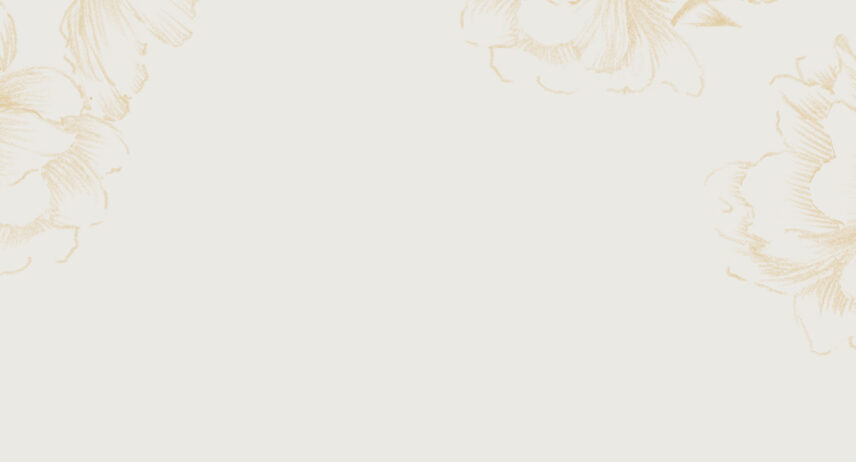The Perfect Gift for Any Occasion
Niagara’s Finest Hotels gift cards are redeemable at the Harbour House Hotel, Shaw Club Hotel, the Charles Hotel, Zees Wine Bar & Grill, HobNob Restaurant, Masaki Sushi Restaurant, Niagara’s Finest Thai Restaurant and Secret Garden Spa, located in the Prince of Wales Hotel.
Please Read Before Purchasing
Terms and Conditions
Our new e-gift cards are sent directly via email to your inbox—no postage or printing required. You can forward the e-card from your inbox to your chosen recipient, or if you would like to print it and put it in a card, you can do that too! Recipients can store the gift in their mobile device and present it for scanning at the hotel or restaurant, or they can print it and bring in the paper copy.
The purchase of e-cards is restricted to Canada and USA customers only.
If you reside outside of North America, please contact our Reservation Team at 1-800-474-0632 to purchase gift cards directly.
WARNING:
Gift cards are non-refundable once purchased and Niagara’s Finest Hotels is not responsible for lost or stolen cards.
Kindly note that on-line gift card purchases may take up to 72 hours to activate while the credit card and matching address are being validated. Same day purchases cannot be guaranteed for same day redemption unless purchased on-site from our Front Desks using Chip & Pin.
How to Purchase an e-Gift Card
Step 1:
Under “Customize your gift card”, choose the image to appear on the e-card. Use the left/right arrows below the main image for more options.
Step 2:
Click or type in the desired dollar amount for the e-card. You can order up to 5 at a time, each at the same preselected amount, and send each one individually.
For steps 3-6, please review the fields carefully for accuracy (spelling or grammatical errors; date to be sent) as this information cannot be changed once the purchase is completed.
Step 3:
Enter the EMAIL address of where you would like the Gift Card sent to. We RECOMMEND that you email it to yourself, and then forward it on to the actual recipient. This way, you will know that it was received.
Step 4:
In the “Recipient’s Name” field, enter the name(s) of the individual(s) that the Gift Card is TO.
In the “Purchaser’s Name” field, enter the name(s) of the individual(s) that the Gift Card is FROM.
NOTE:
Special characters including #, $, %, & and * are not valid. (For example: Pat & Jordan SHOULD BE: Pat and Jordan)
Step 5:
In the “Message” field you can type in a personalized message for the recipient.
NOTE:
Special characters including #, $, %, & and * are not valid.
Step 6:
The “Delivery Date” field will automatically default to today’s date.
We strongly recommend you do not change the date as once selected that date cannot be modified. If you select a date in the future, your e-gift card will not be sent until that date.
***The recipient and purchaser name(s), along with the personal message, will only be included in the EMAIL. They will NOT show on the actual e-card.
Step 7:
Click “Add to Cart”. All fields will clear so you can add additional e-cards to your order. SCROLL UP to the top of the form and you will see a shopping cart icon noting and the gift card amount and quantity you have added so far.
Step 8:
Once you have ordered as many cards as you wanted, click the Shopping Cart icon OR click the yellow “Proceed to Checkout” button (you may need to SCROLL UP to review your Shopping Cart).
Step 9:
If required, now is the time you can EDIT to make changes to an e-card or to DELETE it. If you are ready to purchase, click on the yellow “Proceed” button to confirm your order.
Step 10:
Complete the billing information section. The information entered here must be EXACTLY as it is with your credit card company, otherwise the transaction will not go through.
E-Gift Cards are activated immediately once the purchase has been completed, therefore all the information must match exactly for the transaction to process successfully.
Step 11:
Click on the yellow “Process Payment” button to complete your order.
NOTE:
The page may be blank after payment processing begins. DO NOT close or refresh the page until an Order Confirmation displays including the Gift Card Order Number.
Step 12:
Once your order has been processed, two emails will be sent. One contains the personalized message and link to Download the e-card, and the other is the receipt.
The emails will come from donotreply@vgdelivery.com. Please check your junk/spam folder if you do not receive it in your inbox.
Register Your Card
Electronic gift cards should be treated the same way as cash. They are not replaceable if lost or stolen.
We strongly encourage card holders to register their cards once they receive them. This makes it easy to check their card balance, transaction history or update their contact information.
Need assistance?
If you are experiencing difficulties, please call us at 1-800-474-0632 between 9 a.m. and 4 p.m. daily for assistance. If you are calling outside those hours, please leave a message with your name and telephone number and we will return your call the next day.
Please scroll up to continue to the gift card checkout process.